Procedure
1 - Return all Alchemy Catalyst licenses to the ANLM server
The first step when moving your ANLM (Alchemy Network License Manager) server is to return all of the Alchemy Catalyst licenses currently in use by CATALYST users.
You can check all licenses have been returned by running LicenseManagerCAT.exe in the Alchemy ANLM install directory; it should show no Connected Users:
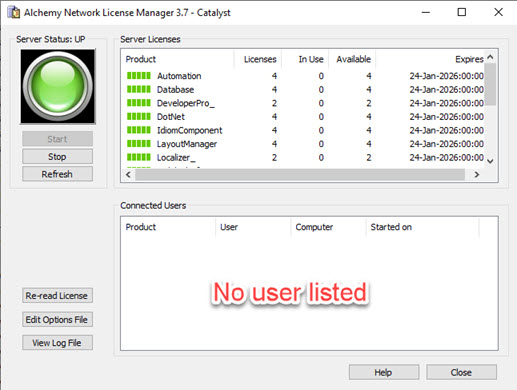
2 - Stop the Service
Go to the server's Services and stop the Alchemy Network License Manager service
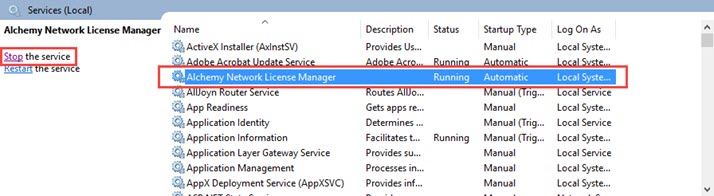
If not using a Service, press the Stop button in the Alchemy NLM console
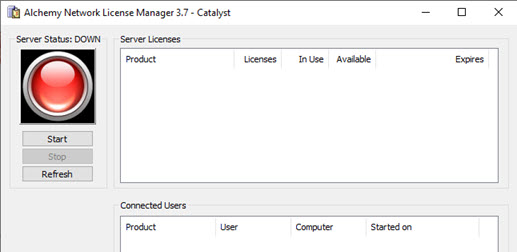
The service or the Achemy NLM console MUST be stopped before proceeding to deactivating your license.
3 - Deactivate the Alchemy Catalyst ANLM server licenses
Run the deactivation wizard
| ANLM 3.4 and later |
ANLM 3.0 to 3.3 |
|
 > All programs > Alchemy NLM 3.4 > Licensing > All programs > Alchemy NLM 3.4 > Licensing
-
Click Deactivate by email
-
Select All Editions in the Catalyst Edition menu
-
And click on the Deactivate button
This populates the Deactivation Output field with your license specific deactivation code and deletes your license file.
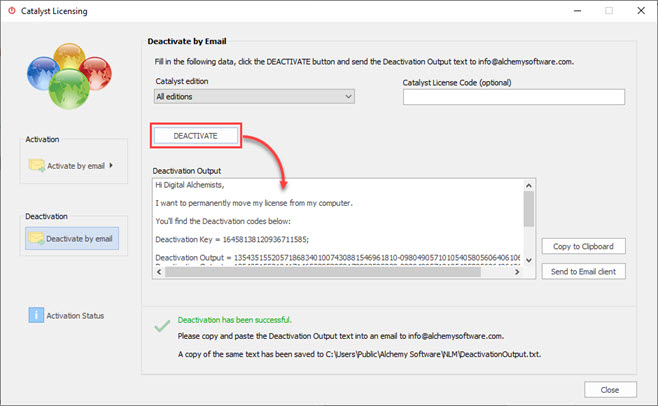
The deactivation Output must be sent back to Alchemy Software in order to validate the licensing records. Failing to do so will interfere with activating the license on a different computer.
Click on Send to Email client to automatically create an email with the Deactivation output
-or-
Click on Copy to Clipboard to copy the Deactivation output to paste the text into an email message to info@alchemysoftware.com
A copy of the deactivation details are saved in the Public Folder:
C:\Users\Public\Alchemy Software\NLM\DeactivationOutput.txt
|
 > All programs > Alchemy NLM 3.x > Deactivate licenses > All programs > Alchemy NLM 3.x > Deactivate licenses
or run Deactivate.exe found in the ANLM installation folder.
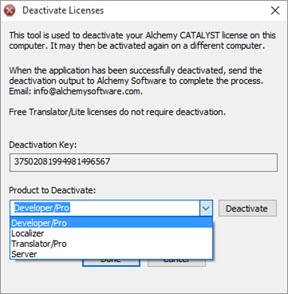
Select the Product (also known as Feature) you wish to deactivate in the dropdown and click on the Deactivate button.
After confirming you wish to deactivate, the deactivation output will be generated and displayed in your default text editor window.
Send this output to the Alchemy Team at info@alchemysoftware.com.
The team will update your license records accordingly and confirm by email.
|

|
This process needs to be repeated for each Products activated on your ANLM server:
Developer/Pro, Localizer and Translator/Pro
|
|
| |
For older ANLM version, the following steps may apply
If deactivate.exe is not present in your ANLM install folder, please request the file from support@alchemysoftware.com.
With the received file, copy it to the ANLM installation folder and double click to run.
Select the Product to deactivate in the dropdown..
The following deactivation key 89263659652550371861 should be used when requested by the deactivation application.
Send the deactivation details to info@alchemysoftware.com. The deactivation steps need to be repeated for each product to deactivate: Developer/Pro, Localizer and Translator/Pro.
|
4 - Deactivation complete!
With the deactivation of the licenses complete, you can now safely uninstall ANLM.
You may install and activate ANLM licenses on your new server.
Go to the Installation instructions.
Related topics
Products or Versions Affected
|