|
|
Configuring Machine Translation |
|
|
Configuring Machine Translation |
Machine Translation Sources are configured in the TM & MT sources area. Within the Translator Toolbar, this is found in the Active TM & MT tab. If using machine translation from the Leverage Expert, this is found in the General tab under Choose TM & MT Sources.

Press the ![]() symbol to choose from available plugins. Any machine translation provider with an open API can be plugged in and used as an MT source. The default options are WorldLingo, Google MT and ProMT.
symbol to choose from available plugins. Any machine translation provider with an open API can be plugged in and used as an MT source. The default options are WorldLingo, Google MT and ProMT.
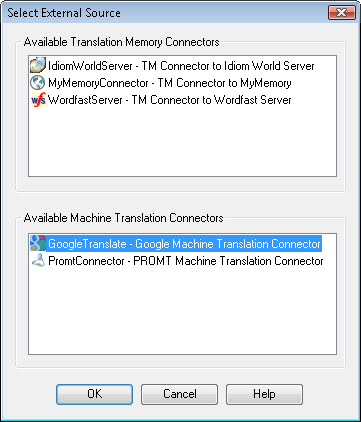
If a web service is not configured, or if a login is required, a screen like this will be displayed so the user can make a valid connection.
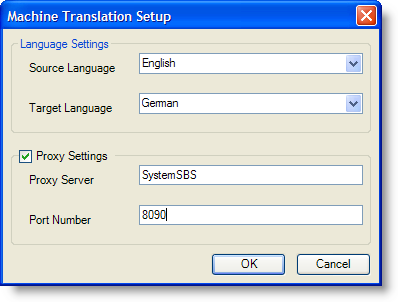
|
|
Source Language: Select a source language from a dropdown list of available options. |
|
|
Target Language: Select a target language from a dropdown list of available options |
|
|
Proxy Settings: If you are using a Proxy Server for additional security on your network domain you may need to specify it using this option. |
|
|
Proxy Server: Use this option to specify the name of your Proxy Server. Contact you Network Administrator for more information on the name of your internal Proxy Server. |
|
|
Port Number: Specify the Port Number setup by your Network Administrator to allow access to a machine translation web service. |
|
|
Machine Translation WEB services are FREE internet resources and should only be used to locate suggestions for your source text. As Alchemy Software Development does not provides these services, we cannot vouch for the quality or accuracy of using these services.
We recommend that our clients independently verify the quality of these services prior to using them on live translation projects. |
Select Disable Machine Translation in Project to disable machine translation services in your project.
Go to General Options and click on the Application tab.
![]()
Click Disable Machine Translation in any projects I create option.
|
|
Any new project will now have machine translation services permanently disabled. |