|
|
Overview: Results Toolbar |
|
|
Overview: Results Toolbar |
Use the Results Toolbar to view report information about Project TTKs. For example, the results of the Validation Expert are stored in the Results Toolbar as are the results of the Comparison Expert.
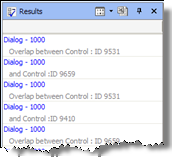
The Results Toolbar has a number of convenient views that allows similar information to be displayed together, To select a view click on ![]() and select the view from a drop-down list.
and select the view from a drop-down list.
|
View |
Description |
|
General |
This is the default view and progress messages from most Experts are displayed in this view. |
|
Advanced Find and Replace |
Progress messages from Advanced Find and Replace operations are displayed in this view. |
|
Todo List |
All Todo items and bookmarks are displayed in this view. |
|
Comparison |
The results of the Visual Comparison Expert are displayed in this view. |
|
Inheritance |
This is used when working on .NET applications. This view will display the inheritance information for winforms and controls. To jump to related forms and controls, simply click on the inheritance information and it will be located and displayed in the workspace pane automatically. |
Click the 2nd mouse button to access the following:-
|
Feature |
Description |
|
Remove Selection |
Removes the currently selected item from the Results Toolbar. |
|
Remove All Results |
Removes all items from the Results Toolbar. |
|
Copy Selection to Clipboard |
Copies the currently highlighted item into the Clipboard. |
|
Copy All to Clipboard |
Copies all items from the Results Toolbar to the Clipboard. |
|
|
The Results Toolbar can be minimized by clicking the |