|
|
Working with Comparison Results |
|
|
Working with Comparison Results |
Use the Comparison pane to view the results of the Alchemy Comparison Expert. This panel is located alongside the Navigator pane in the Alchemy Project Environment.
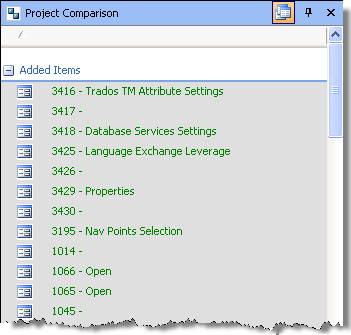
The Comparison pane can be organised into a summary report by clicking the ![]() button. This will organize the contents of the pane into items that are new, modified and removed. This makes it easier to detect changes in Project TTKs.
button. This will organize the contents of the pane into items that are new, modified and removed. This makes it easier to detect changes in Project TTKs.
To see the differences between both Project TTK files, click on an item in the Comparison Pane.
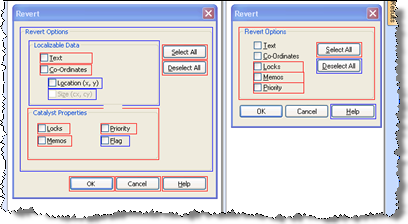
The Project Workspace pane will split into two windows and display the differences between both objects. The differences will be highlighted using a colour scheme and a bounding rectangle will be drawn around each point of difference. The colours used as Red, Green and Blue.
|
|
Red |
|
|
This colour is used to denote an object that have changed. This may include changes to co-ordinate information, IDs or other programming information. |
|
|
Green |
|
|
This colour is used to denote objects that have been removed or deleted. |
|
|
Blue |
|
|
This colour is used to denote new objects. |
|
|
To see a text view of the changes only, click on |