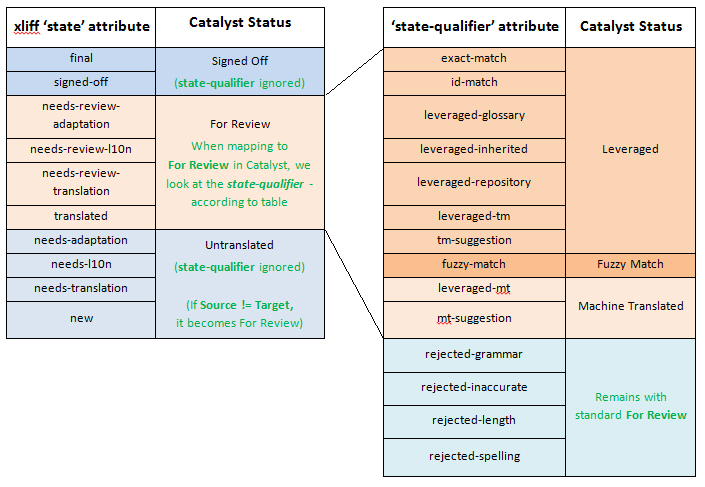|
|
Export to / Import from XLIFF |
|
|
Export to / Import from XLIFF |
Alchemy CATALYST Developer Pro edition facilitates the translation or modification of Catalyst Project file in any xliff editor via the xliff export & import.
XLIFF is an interchange format that is perfectly suited to manipulating the content of a Catalyst Project (TTK) file. Use the Export to XLIFF command to save the contents of a TTK to disk in XLIFF format. This can then be edited in Notepad or a more sophisticated editor and re-imported at a later time.
The core components of a TTK file that are exported to XLIFF for each segment are...
Use HOME > XLIFF > Export to XLIFF (Ctrl+Alt+A) to export segments from the selected resource (recursively) in the Navigator window. Those will be stored in an XLIFF file stored locally on your hard disk.
Translation State values in Catalyst differ from those in the xliff specification. This is the mapping that occurs to the XLIFF 'state' and 'state-qualifier' attributes.
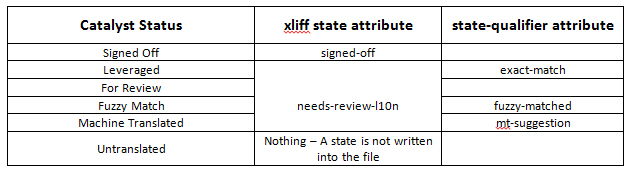

|
|
All Segments: Select all segments regardless of their status. |
|
|
Translated Segments: Select to export only translated segments. This includes the following statuses:
|
|
|
Untranslated Segments: Select to export only untranslated segments. |
|
|
Flagged Segments: Select this option to export flagged segment. |
|
|
Custom: Select a specific state and translation status to export. |
|
|
Be Careful! The content of the TTK will be overwritten with the content from the XLIFF imported. |
If target values in the TTK were altered after the export, those changes are logged and a conflict report presented after the Import.
Edits to any of the following values will overwrite the values in the TTK on import.
Depending on what editor was used to modify the xliff content, different XLIFF 'state' and 'state-qualifier' attributes can be found in an xliff document on import. The following mapping occurs during import converting xliff values to Catalyst translation status.