|
|
Setting Maximum Size Property |
|
|
Setting Maximum Size Property |
Every segment has a Maximum Size property. This is used to define width and height limitations for a segment. You can use the Validate Expert to detect segments that exceed these limits. This is an especially useful property for localizing embedded-systems.
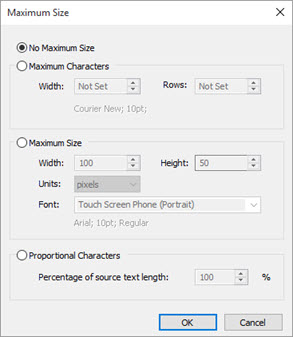
|
|
No Maximum Size |
||
|
|
This is the default option for every segment. Click this option to ensure that no height or width limitations are defined for a segment. |
||
|
|
Maximum Characters |
||
|
|
Click this radio button to define a character width and number of rows for a segment. These are validated using a Fixed Width font which can be defined in the FILE > Options > Defined Fonts.
|
||
|
|
Maximum Pixels |
||
|
|
Click this radio button to define a width and height for a segment. These are validated using proportional fonts which can be defined in the FILE > Options > Defined Fonts.
|
Alchemy will draw a bounding rectangle in the Translator Toolbar if a Maximum Size has been defined for a segment.
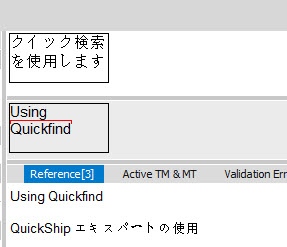
The bounding rectangle will help the translator see the dimensions which are available for translation. If the translation does not fit into this available space, the bounding rectangle will change to red.
|
|
The Validate Expert can also be used to scan a project detecting segments that exceed the Maximum Size property values. |
For information on using XLIFF to define the Maximum Size property of a segment, please refer to Configuring Maximum Size Property Using XLIFF.