|
|
Configuring a Glossary |
|
|
Configuring a Glossary |
Add a glossary file to the glossary list in Alchemy CATALYST to view suggested Term translations from it. Using glossaries helps improve the consistency and precision of translations, especially if working on several applications that share common terminology. Glossaries, therefore, are a vital part of the localization process.
Alchemy CATALYST can have an unlimited number of glossary files open at one time. All industry standard formats are supported, such as TBX, TMX, TXT, GlobalLink Term Manager, SDL MultiTerm and SDL MultiTerm iX Server Edition.
Go FILE > Options > Glossary

|
|
Add Glossary: Click
|
|
|
Add MultiTerm Glossary: Click
|
|
|
Use advanced glossary validation: With this option enabled, glossary matches and the glossary validation checks will operate flexibly. CATALYST will match glossary entries intelligently, looking past differences in articles, prepositions or plurality. When the option is disabled, glossary matches and validation checks from the attached glossaries will be highlighted for strict matches only (whole words). This advanced option provides the translator with glossary terms without enforcing strict matching, and eliminates the need to have multiple glossary iterations of the same word(s) to cover for differences such as plural or articles. For example, consider the Term “tree” translated as “arbre” in a French glossary file. With the option disabled, if “l’arbre” or the plural “arbres” is used in the translation, the Validation Expert would report a glossary match was not used because CATALYST looks for whole words to match exactly the entries in the glossary.
|
|
|
Glossary Includes: This option specifies what type of information is contained within a TRADOS glossary file.
|
|
|
Display glossary source information: This option selected by default will display the source file under each Glossary match in the Translator Toolbar, for example see with and without on the right:
|
Glossary files can also be added directly in the Translator Toolbar under the Term Sources tab or click on Attach Glossary in the POWER TRANSLATE ribbon.
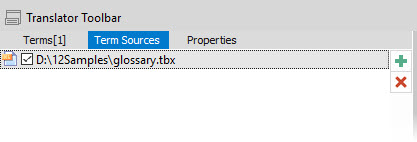
Only glossary files that are active will be used for terminology lookups. An active glossary has a ![]() mark adjacent to it in the glossary list (as seen above). Click on the checkbox adjacent to each glossary to make it active and available for terminology lookups.
mark adjacent to it in the glossary list (as seen above). Click on the checkbox adjacent to each glossary to make it active and available for terminology lookups.
Glossary matches will appear with a red overline in the Translator Toolbar and the translations in the Terms tab, with the number of matches in the brackets [ ].
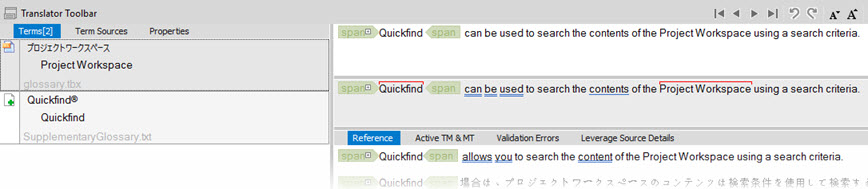
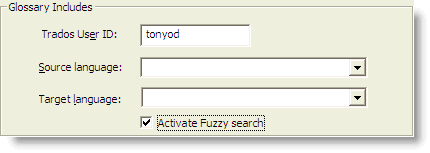
|
|
Trados User ID: Enter your TRADOS MultiTerm logon name using this options. |
|
|
Source language: Specify the source language to use when searching a Trados MultiTerm database. Select a source language from the drop-down list. |
|
|
Target language: Select the target language to use when retrieving suggestions glossary matches from a Trados MultiTerm database. |
|
|
Activate Fuzzy Search: Click this option to use Fuzzy match searching when using Trados MultiTerm databases. |
For more information on Supplementary Glossary files and how to work with them, please refer to Supplementary Glossary Files.