|
|
Create Package Expert |
|
|
Create Package Expert |
A Catalyst Package (*.catpack) is a compressed collection of files needed for translation.
The Catalyst Package Expert (previously called QuickShip) is used to collect the relevant material and compress it, making it easier to dispatch to linguists who will work with the package.
The following four types of information can be included in a Catalyst Package.
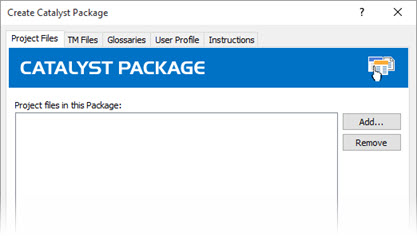
A Catalyst Package will be saved as a catpack file.
Once created, catpack files can be sent to translators. On receipt, a user can open the file by selecting the Catalyst Package (*.catpack) file type option in the Open dialog.
On opening the Catalyst Package, the Instructions tab is presented first.

|
|
Project Files tab
Deselect or select the project files to unpack. Those files will be unpacked in the folder defined in the Output Folder tab, under a sub folder named ttk-files.
|
|
|
TM Files tab
The tab lists the TM (Translation Memory) which are included in the package as well as the TM currently in use in your Catalyst environment.
Selected TM files in this package will be add to your Active TM & MT list automatically. It is also extracted to the defined output folder in a sub folder named active-tm-files
Selecting or deselecting TMs in the TM files currently active in Catalyst will be reflected in your Active TM & MT list. Deselecting a TM will not remove it from the Active TM & MT list, only deselect it.
|
|
|
Glossaries tab
The tab lists the glossaries which are included in the package as well as the glossaries currently in use in your Catalyst environment.
Selected Glossary files in this package will be add to your Term Sources list automatically. It is also extracted to the defined output folder in a sub folder named glossary-files
Selecting or deselecting glossaries in the Glossary files currently attached in Catalyst will be reflected in your Term Sources list. Deselecting a glossary will not remove it from the Term Sources list, only deselect it.
|
|
|
User Profile tab
User Profiles include all the settings which are set under FILE > Options. Using the profile supplied insures work on the project is done with the same settings the author used or intended you to use.
If profiles are delivered in the package, select the profile to load. This will replace your settings with those supplied in the package. However you have the option to back your current profile so they can be restored once your task with the project is completed. Selected profiles will be saved into the defined output folder in a sub folder named profile-files.
|
|
|
Output Folder tab
Select the folder in which all the files included in the Catalyst Package will be saved. Only selected files within the different tabs will be saved to the output folder. |