|
|
Project Division: Auto Project Division |
|
|
Project Division: Auto Project Division |
Use Auto Project Division to evenly divide the content of a master project into smaller sub-projects. Split into sub-projects based on the desired number of sub-projects, or based on the desired number of words to exist in each sub-project.
For example, to divide a master project among three team members, choose Auto Project Division, specifying three as the required number of sub-projects.
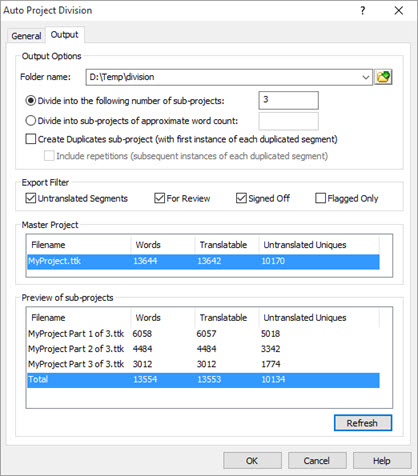
The Master Project area gives a high-level summary of the master project to be sub-divided. It displays the number of words and the translatable number of words (which excludes locked and frozen segments). It also displays the number of unique words that are yet to be translated.
Pressing the Refresh button in the Preview of sub-projects area will indicate the sub-projects that would be generated based on the current settings, along with their word counts.
Press OK to generate the sub-projects. The resulting files will be generated in the Output Folder specified at the top of the dialog box.
It is important to consider duplicated segments when dividing projects in this way. Consider a master project with three instances of the segment 'Click here to continue' to be translated. If all 3 instances exist in a single sub-project after division, then the linguist receiving that sub-project translates the first instance in the normal way. The Recycle Translations feature then prompts the linguist with their own translation for subsequent instances of the same text. In this case, the first instance represents 4 new words, while the second and third instance represent 8 duplicated words. This is an efficient way to translate duplicates.
If, however, on dividing the project into three sub-projects, one instance of 'Click here to continue' ends up in each of the three sub-divided projects, then the number of new words for the project actually increases. Each linguist receives a segment 'Click here to continue' to be translated and for each of the linguists, this segment appears as a new, thus 4 new words each. Instead of 4 new words with 8 repetitions, there are now 12 new words. This is not an efficient way to manage duplicates.
The recommended practise is to optimize for duplicates by choosing to place duplicated segments into one sub-project before dividing the remainder into further sub-projects. To do this, choose Create Duplicates sub-project. This takes the first instance of any segment that has a duplicate and places it into a Duplicates sub-project. By default, the actual duplicates, i.e. the 2nd and subsequent instances of a duplicated segment are not exported - they remain in the master. Once the Duplicates sub-project has been translated, the translations can be leveraged into the master, thus translating the 2nd and subsequent instances of a segment. This option ensures that only unique segments are exported and no sub-projects contain the same segments. This is the most cost effective way to manage duplicates, but requires the Leverage Expert to translate subsequent instances of duplicated segments.

An alternative to this leveraging process is to include repetitions along with the first instance in the Duplicates project. Choose 'Include repetitions' to achieve this. Repetitions are exported along with the first instance of the segment in the Duplicates sub-project meaning they can be managed by the linguist dealing with the Duplicates project. The first instance must be manually translated, but subsequent instances can be automatically translated using Translate All under Duplicates in the POWER TRANSLATE ribbon.
The segments to be exported as sub-projects may be controlled using the translation status fields in the Export Filter. If a project is partially translated, and the remaining untranslated segments are to be divided into sub-projects, then only Untranslated Segments should be selected in the Export Filter. The default is that Untranslated Segments, For Review and Signed Off segments are selected. These three states are mutually exclusive in the CATALYST environment meaning all segments are exported by default, but this is user selectable. For Review in this case is the umbrella For Review group which includes manually edited segments, Leveraged segments, Fuzzy Matched segments and Machine Translated Segments (i.e. any translated segment that is not yet Signed Off).
In addition, there is configurable override in the Flagged Only option which means that flagged segments will be exported whatever their translation status. For example if all the segments containing the word Expert are to be exported, a Quick Find in All Strings mode for 'Expert' will yield the appropriate segments. Selecting these segments in the Workspace area and pressing the Flag symbol in the Translator Toolbar will put a flag on these segments meaning that only those segments will be included in generated sub-projects.