|
|
Analysis Expert Fuzzy Bands |
|
|
Analysis Expert Fuzzy Bands |
As part of selecting the type of analysis to use in the Expert, the Fuzzy Bands to estimate the leverages from other TM (Translation Memory) sources can be configured.
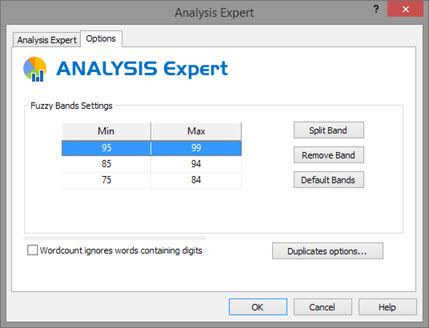
In the Fuzzy band tab, select any of the Min or Max field to edit it's value. A new band can be added selecting any band row and clicking the Split Band button. The newly created band will be half of the original band, and the original band will be the other half.
A maximum of 8 bands can be created.
Any band can be removed by selecting it and pressing the Remove Band button. And the default bands, as seen on the screenshot above, can be restored with the Default Bands button.
2 further options are available for the Analysis Expert:
|
|
Wordcount ignores words containing digits |
|
|
Click on Wordcount ignore words containing digits to exclude alpha-numerical words from the word count for a translation project. This can be helpful if the source text contains a large number of part-numbers, product codes or dimension figures. More on Customizing wordcounts.
|
|
|
Duplicates options... |
|
|
In evaluating duplicates, users may control characters which should be ignored.
For example, with the 'Hotkeys &' option selected, as per screenshot below, the following strings will be treated as Duplicates:
Cancel &Cancel Cance&l &Cancel
|
|
|
The Duplicates and Inconsistent Source/Target Options dialog is common with the Validation Expert Inconsistent Translations and Inconsistent sources tests, and with the String list column options.
Changing one will change them all. |
Those bands are also configurable in the User Profile. Go to HOME > Settings > Catalyst Experts & Tasks > Analysis Expert. The settings can be saved to a User profile file (.ini).