|
|
Using Quickfind |
|
|
Using Quickfind |
QuickFind allows you to search the content of the Workspace using a search criteria. It works in conjunction with the currently selected filter so that it's possible to search for a word or phrase within only Untranslated strings, or perhaps strings that are marked ForReview.

If the QuickFind toolbar is not visible in the project workspace, display it by selecting QuickFind bar in the VIEW ribbon.
[Ctrl+Alt+F] will set the focus in the QuickFind Search drop down list.
Enter a word or phrase in the entry box provided and then press [Enter] or  to perform the search.
to perform the search.
This searches across all listed segments and only strings matching "quickfind" search are displayed in the Project Workspace's string list.
Any matches are highlighted in green in the Translation field.

To Refine your results you can perform further searches on the results of the previous lookup.
To do this, enter the new text to Search and hover over  to display a submenu.
to display a submenu.

Click on  or [Ctrl+Enter]
or [Ctrl+Enter]
To clear the results of QuickFind click on the  button or use the accelerator combination keys [Ctrl+Alt+Enter]. This will restore the Project Workspace to its original content.
button or use the accelerator combination keys [Ctrl+Alt+Enter]. This will restore the Project Workspace to its original content.
|
|
Use the QuickFind dropdown list to recall any recent searches you have performed. |
 . This yields the options that allow complete control over how the search behaves.
. This yields the options that allow complete control over how the search behaves.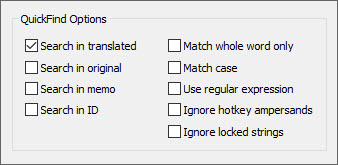

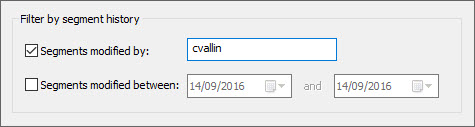
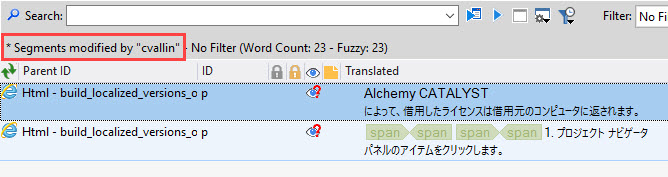
|
|
Clearing the QuickFind results with the |