|
|
Supplementary Glossary Files |
|
|
Supplementary Glossary Files |
A supplementary glossary is a private glossary created and managed by a professional translator. A translator can add terms/phrases to a supplementary glossary within CATALYST as they work in the Translator Toolbar. The contents of these glossaries can also be edited to ensure the highest quality and consistency.
To configure a Supplementary Glossary, go to HOME > Settings > Glossary.
Alternatively, click on the Glossaries button in the Terms window, or go to POWER TRANSLATE > Attach glossary.
By default, the following file is setup in CATALYST: C:\Users\Public\Alchemy Software\Catalyst 2021\SupplementaryGlossary.tbx

|
|
Supplementary Glossary File: Use this option to specify a name for your supplementary glossary. By default, Alchemy CATALYST will store your supplementary glossary terms in:
C:\Users\Public\Alchemy Software\Catalyst 2021\SupplementaryGlossary.tbx
Click Browse
|
|
|
Edit: Click this button to view/edit the contents of a supplementary glossary file. There you may add, modify or delete term entries.
|
|
|
Save: If the option to Save supplementary glossary when application closes is not selected, Click this button to save all supplementary glossary changes made.
|
|
|
Save supplementary glossary when application closes: Click this option to automatically save supplementary glossary terms to the defined glossary file when you close Alchemy CATALYST. Without this option selected, and not having Saved (as above) the supplementary glossary edits, all changes will be discarded on closing CATALYST.
This enables the ability to temporarily work with supplementary glossary Terms which will be discarded when finished in CATALYST. |
Use Add Glossary Term in the POWER TRANSLATE ribbon (CTRL + ALT + Y) to add a term to your supplementary glossary file from the currently selected text (or selected segment if no text highlighted).
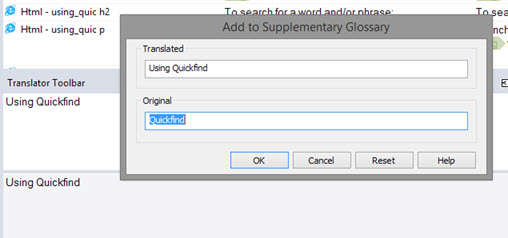
The highlighted contents of the Source or Target panes will be copied into the Add to supplementary glossary dialog. Edit the glossary term now and press OK to save it to your supplementary glossary.
Go to HOME > Settings > Glossary and click on Edit to view/update the contents of a supplementary glossary.
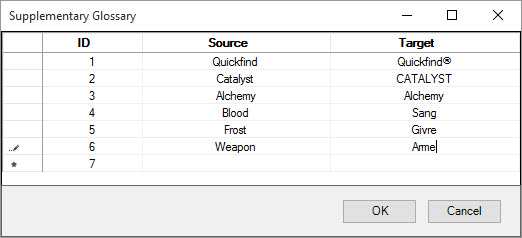
Click on text in the Source or Target column to edit/update it.
On the >* line, click source and target cells to add a new term and its translation to the supplementary glossary.
Click OK when complete.
|
|
To save your updates permanently to the file on disk, click on Save if you do not have the Save supplementary glossary when application closes selected. |