|
|
Active Translation Memories & Machine Translation |
|
|
Active Translation Memories & Machine Translation |
Use Translation Memories (TM) and Machine Translation (MT) to provide pre-translations of Project TTKs and to display suggested translations in the Translators Toolbar.
Alchemy CATALYST supports a wide range of TMs such as Project TTKs, Alchemy TMs, Wordfast TXLF and TXML formats, SDL TM Servers, TRADOS Translators Workbench and Idiom WorldServer databases as well as a Machine Translation sources.
Adding a TM or MT can be done in different ways:

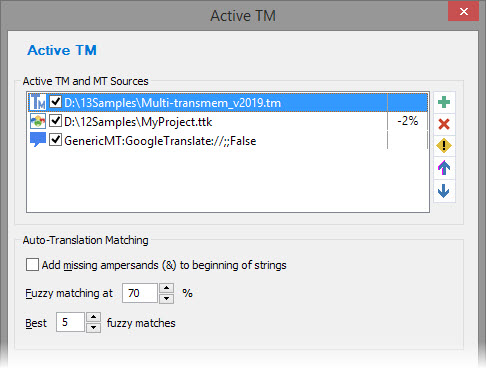
|
|
New TM: Click
Click the check box to activate this TM. |
|
|
Delete TM: Click |
|
|
Translation Memory Penalty: Use the
As a result, any translation match will have it's match score decreased by the set penalty.
For example, a 100% match will be reported as a 98% in the Translation Toolbar TM Info bar and will be leveraged with a Fuzzy match status.
Using TM penalty is a way to differentiate and force a review of translations coming from project TMs which you know are less pertinent to the active project.
|
|
|
Add missing ampersand (&) to beginning of strings: If the source string include an & and the translation match doesn't, this option enabled will automatically add the & character to the beginning of the leveraged translation.
|
|
|
Fuzzy Matching at: Use this option to specify the lowest threshold value for the Alchemy Fuzzy Match comparator. A value of between 65% - 75% generally creates good results during an auto-translate operation. |
|
|
Best Fuzzy Matches: Specify the maximum number of fuzzy matches that are to be located in Active Translation Memories before a lookup is terminated and the results displayed on the screen. |
|
|
The order in which TMs are listed is important, as Alchemy CATALYST searches them in a linear fashion. To move a TM up or down the list and change it's priority use the |
All added TM & MT sources will be listed under the Active TM & MT tab and matches are listed in the Reference tab.
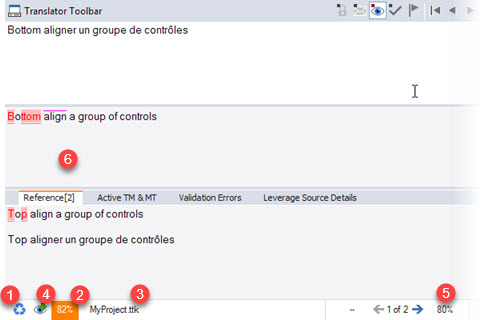
The right hand side of the reference tab is the TM Info section and lists the following information regarding the Translation Matches found:
Only TM files that are active will be used for terminology lookups. Click on the ![]() checkbox adjacent to each TM to make it active and available for segment lookups.
checkbox adjacent to each TM to make it active and available for segment lookups.
An Active TM can be used with the PowerTranslate toolbar to provide suggested translations automatically. For more information on this, please refer to Using PowerTranslate Technology.