|
|
Leverage: Options Tab |
|
|
Leverage: Options Tab |
The Leverage and Update Experts can be configured to suit your specific requirements. For example, you may want to ignore all the coordinate information. Alternatively, you may only wish to re-use translations from the same objects types to improve the quality of your translations. The Options tab is used to configure the desired Leverage results.
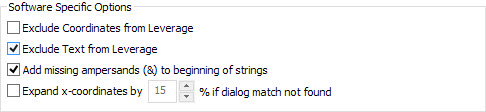
|
|
Exclude Coordinates from Leverage |
|
|
Select this option if coordinates are to be ignored during a leverage operation. |
|
|
Exclude Text from Leverage |
|
|
Select this option if you want to ignore translations during a leverage operation. The net effect of this is to just leverage the coordinate information from a TM. |
|
|
Add missing ampersands |
|
|
This is a useful option when you are using TM that do not have any hotkeys defined. Selecting this option will insert a hotkey during the Leverage operation to all strings that are missing any. |
|
|
Expand x-coordinate by.... |
|
|
This option is normally used in conjunction with Exclude Coordinates from Leverage and it forces each control to expand by a set amount to accommodate new translation. |
These configuration options apply to all file and document types that are stored in your project or are selected from the Navigator.
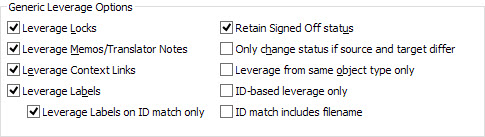
|
|
Leverage Locks |
|
|
Select this option if you require any existing locks to be copied across to the new TTK project file during the leverage operation.
This option only applies to segments for which the ID matches with the ID in the translation memory (also known as Perfect match). |
|
|
Leverage Memos/Translator Notes |
|
|
Select this option if you require any existing memos and translator note to be copied across to the new TTK project file during the leverage operation.
This option only applies to segments for which the ID matches with the ID in the translation memory (also known as Perfect match). |
|
|
Leverage Context Links |
|
|
Select this option if you require any existing Context Links to be copied across to the new TTK project file during the leverage operation.
This option only applies to segments for which the ID matches with the ID in the translation memory (also known as Perfect match). |
|
|
Leverage Labels / Leverage Labels on ID match only |
|
|
Select this option to copy Labels to matching segments in the active project.
If for example the label "Phase 1" is applied to segment "Initial process point" in the Translation Memory, all instances of the matching segment in the active TTK will have the label "Phase 1" copied along with the translation.
Select Leverage Labels on ID match only if you wish to copy labels only when the segment ID matchs, also known as Perfect match.
In the above example, the label "Phase 1" associated to segment "Initial process point" in the TM will be copied in to matching segment in the active TTK ONLY if it is an ID match (perfect match).
If Leverage Labels is unticked, the Leverage Labels on ID match only is automatically disabled.
|
|
|
Retain Signed-off status |
|
|
By default all text that is copied during a leverage operation is assigned the status ‘Leveraged’. However, if the copied translation is already marked as ‘Signed Off’, selecting this option will inherit this status in your newly leveraged TTK project file.
This option only applies to segments for which the ID matches with the ID in the translation memory (also known as Perfect match). |
|
|
Only change status if source and target differ |
|
|
Select this option if you want text assigned the status 'For Review' only when it differs from the original source. For example, the button 'OK' is the same in English and in German, so selecting this option will not mark this control as translated. |
|
|
Leverage from same object type only |
|
|
Select this option if you want translations leveraged from identical objects in your TM. This means that if the object types don't match, the translation will not be re-used. |
|
|
ID-based Leverage only |
|
|
Using this option will only leverage translations from matching source string IDs (also known as Perfect match). This means that any 100% match which doesn't have the same string ID will be ignored. |
|
|
ID match includes filename |
|
|
By default, CATALYST leverages matching IDs verifying if the string and its ID are the same. Meaning if it's a Perfect match the translation, its Signed off status and any metadata (locks, memo, context links, max size) are leveraged.
Enabling this option extends the ID check to also match the filename.
For example, a string "Turn the lever to the right" with ID "TurnleverR" is found in file instructions.properties in the TM. It is translated and signed off. In the new project TTK, the same string with the same ID is part of a different file, main_comments.properties. With ID match includes filename selected, CATALYST will leverage the translation as a 100% match but will not maintain the Signed off status because the ID check didn't match due to differing filenames. With the option deselected, the string would be leveraged as Signed off because the ID check would consider it a perfect match: same string, same ID. |
Alchemy CATALYST supports the leverage of translation units that do not identically match items in the translation memory. This Fuzzy matching algorithm is called ezMatch™ technology and is used to maximize the level of translation reuse during a leverage operation.
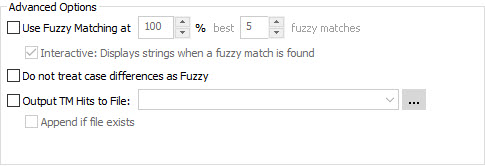
|
|
Use Fuzzy Matching at |
|
|
This is the level at which a Translation Unit will be excluded from the search results of a Fuzzy match. For example, if you set the threshold at 75%, then all translations units that score less than 75% of similarity are excluded from the fuzzy search results. |
|
|
Best __ fuzzy matches |
|
|
The option limits the number of matches that the ezMatch™ Fuzzy algorithm locates and presents for selection to the translator or stored in the TM Hits file. |
|
|
Do not treat case differences as Fuzzy |
|
|
By default the Leverage Expert considers match case differences as a penalty when evaluating matches. For example the segment "Click to open" is not a 100% match of "Click to Open", due to a difference in case.
Selecting this option will treat the example as a 100% match because the only difference is the capitalization of the O character. |
|
|
Output TM Hits to a file |
|
|
Select this option if you want all your fuzzy matches stored in an external TMX file. This file can then be dispatched to your external translator so that they can review all fuzzy matches themselves. This switch is useful is an Engineer wants to pre-translate only 100% exact matches and leave all fuzzy match translations to a qualified translator. |
|
|
Interactive: Displays strings when a fuzzy match is found |
|
|
Selecting this option will pause the leverage operation each time a fuzzy translation match is found allowing the translator to select the most appropriate from a list. |
Alchemy CATALYST generally searches for exact matches. Fuzzy matching is a technique used to find data that is similar rather than identical to the search argument. Alchemy CATALYST uses the fuzzy match technique to search the translation memory for matches that are similar as well as matches that are identical to the search text.
In practise, this means that the current source segment is matched against those already present in the translation memory. Alchemy CATALYST calculates the degree of similarity between the current source segment and matching source segments from the translation memory. The degree of similarity is expressed as a percentage value. The segment with the highest match value (a 100% match value indicates an identical match) is selected as best match. Other less similar matches are presented as well. You can paste any of the suggested matches into your translation. Differences between the current source segment and fuzzy matches from the translation memory are highlighted in colour codes, making it easier to edit the matches you choose.
Alchemy CATALYST allows you to set the percentage fuzzy match value to a minimum acceptable level. Segments from the translation memory must achieve this value before they can qualify as fuzzy matches. All segments below this minimum value are treated as no match segments.