|
|
TM Analysis |
|
|
TM Analysis |
TM Analysis analyses one or more projects by comparing them to translation memories to calculate the number of segment matches available. A word count report is created using this Expert. This report can be used by the project manager and/or translator to forecast a time line and costing for a translation project.
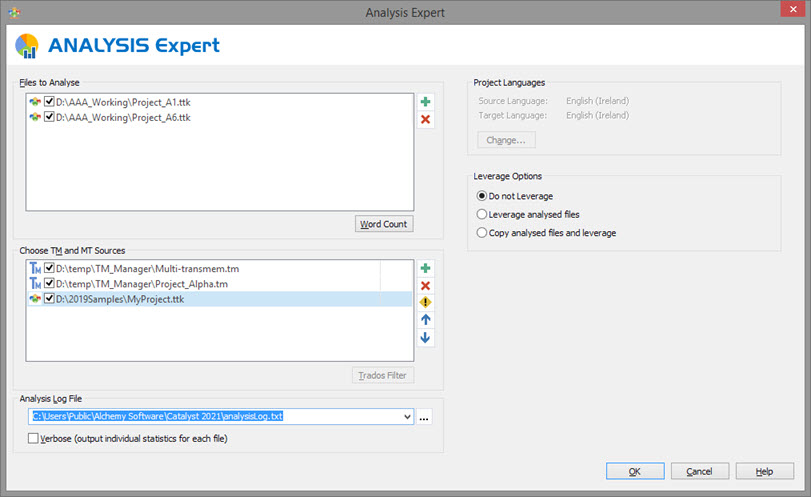
|
|
Files to Analyse |
|
|
Select the files that are to be processed by the Analysis Expert here. Click on
Pressing the Word Count button gives a statistics for all the files selected under the Files to Analyse
|
|
|
Project Languages |
|
|
Click the Change button to specify the source and target languages of your project. This language-pair will be used by the Analysis Expert to determine how much of a TM can be re-used.
In the case where multiple languages are within either the selected files to analyse or the TMs, only the resources with the language pair defined here will be included in the analysis.
|
|
|
Choose TM and MT Sources |
|
|
Select the translation memories that are to be used during a project analysis. Multiple TMs can be selected. The selected TMs are displayed in a list and the search order is from top-to-bottom. Change this order by highlighting a TM and clicking the Up or Down arrows.
|
|
|
Analysis Log File |
|
|
The Log File contains an audit trail of the outcome of each Analysis operation. You can specify a new filename here or use the one provided.
The results of the latest operation is always appended to the end of the log file if it exists already.
Use the Verbose option to output a detailed analysis, file-by-file within the TTK including the overall TTK summary to the analysis log.
|
|
|
Leverage Options |
|
|
Do not leverage: The analysis is performed and report on the wordcounts expected. No file is modified.
Leverage analysed files: The Files to analyse are leveraged using the chosen TM and TM sources as part of the analysis. Choose this option if you wish to see the analysis results and plan to leverage too.
Copy analysed files and leverage: Same as the above but the leverage is done on a copy of the original files to analyse, in the same folder. The leveraged TTKs have the same name with "_Leveraged_yyyymmddhhmm" appended. |
This dialog displays the progress (orange arrow) of every file as it goes through the TM Analysis process.
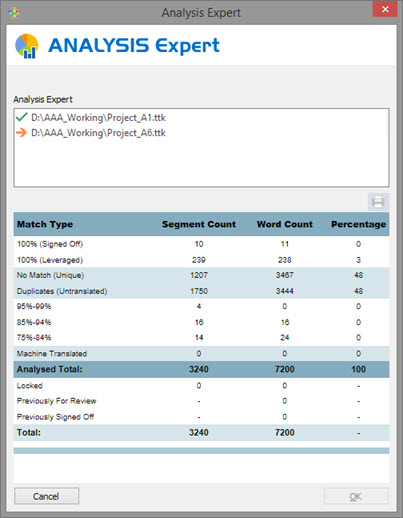
A summary report is calculated breaking the analysis down across the defined fuzzy-match bands and other categories. These are:
|
Category |
Description |
|
100% (Signed off) |
This is the highest possible match from a TM. It arises when the source segment is identical to the text in the TM and the context in which the source segment is used is also matched in the TM. |
|
100% (Leveraged) |
The match with the TM was a 100% but it did not share the same ID or the source segment in the TM was not Signed off.
|
|
No match (Unique) |
This is the count of unique segment for which no translation match was found in the TM. |
|
Duplicates (Untranslated) |
This is the count of the number of untranslated duplicates segments in your Project TTKs. Only the first occurrence of a duplicated segment is included in this figure.
|
|
Fuzzy bands |
This is a range of non-identical matches (Fuzzy) that have been found in the TM. The higher the percentage value the more accurate the match in the TM.
|
|
Machine Translated |
This is the count of segments and words which are Machine Translated. The translations may originate from a selected MT source or they have the Machine Translated status in the TM. |
|
Locked |
This is the count of segments that are in the Project TTKs but are locked. They are not included in the Total words or any other fuzzy match count.
|
|
Previously for Review |
This is the count of words that are already translated in the Project TTKs and are marked for Review. Generally, these segments will need to be reviewed and their translations verify by a senior translator or editor.
|
|
Previously Signed Off |
This is the count of words that are already translated in the Project TTKs and are marked 'Signed Off".
|
|
Total |
This is the Total word count of translatable segments in the Project TTKs.
|
When the Analysis process has completed, 2 buttons appear at the bottom of the dialog.
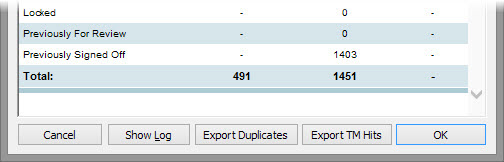
|
Option |
Description |
|
Show Log |
Open the default log file, C:\Users\Public\Alchemy Software\Catalyst 2021\AnalysisLog.txt, in your text editor.
|
|
Export Duplicates |
Select this option to create a Project TTK containing one instance of all the duplicate segments. The languages set in this new duplicates TTK matches the languages of the original TTK.
This can be sent first for translation and automatically leveraged to all duplicates in the full TTK to translated before sending for translation.
|
|
Export TM Hits |
Select this option to create a small and compact TMX file of all the translation matches relevant to the Project TTKs being analysed.
|