|
|
Inline Tags in the Translator Toolbar |
|
|
Inline Tags in the Translator Toolbar |
Inline tags are represented graphically in the Translator Toolbar by colored rectangles with the tag element name. Rectangles pointing to the right represent an Opening tag  , while those pointing to the left are matching closing tag
, while those pointing to the left are matching closing tag  . A rectangle pointing both ways represent a self closing tag
. A rectangle pointing both ways represent a self closing tag  .
.
Tags can be repositioned within the translation field by clicking and dragging in the desired position. They may also be deleted. And if a tag has been removed by mistake, you can restore it by clicking and dragging from the source field into the translation field.
Inline tags are always displayed in the Translator Toolbar as it is important the positioned correctly within the translation. They are by default not showing in the string list.
To enable inline tags in the string list, go to HOME > Settings > Application and select the Display inline tags in string view option.
By default, CATALYST does not display tags that are positioned at the extremities of the segment. As they are on either end of the translatable string, they are unlikely to need to be repositioned.
However, it may give additional contextual information in translating the segment knowing that for example the segment is a Title because it has an HTML <H> tag preceding it.
To display tags at extremities, click the Show/Hide Tags at extremities button in the Translator Toolbar and select the option.
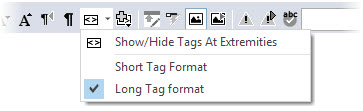
|
Segment with Tags at extremities not showing: |
Segment with Tags at extremities showing: |
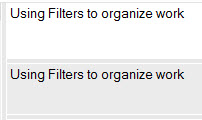 |
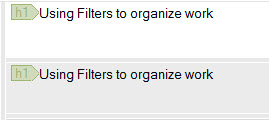 |
Some inline tags can be very long and this may make for a less readable view in either the String list or the Translator Toolbar. To display inline tags in a short format, click on the Show/Hide Tags at extremities button in the translator toolbar and select the Short tag format option.
Using short tag format will only display the first letter of the tag name. This is less information to identify the tag's purpose but it makes the localisable text easier to read and edit.
Example of a string displayed with default long tag format

and the same string in short tag format.

Some inline tags include one or more attributes and those are represented with a Plus sign icon  .
.
Hover over the inline tag to display the attributes list in a tooltip:

To edit the value of any attribute within an inline tag, right click on the inline tag name and select Edit Attributes. In the Edit Inline Tag Attributes dialog, select the Attribute to edit and entre the new value in the Translated field.
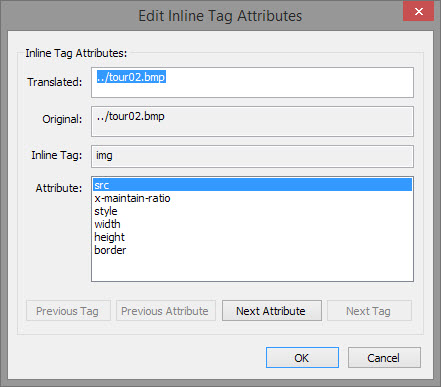
Use the Previous Attribute, Next Attribute buttons to navigate through the attributes listed in the Attribute field.
Use the Previous Tag and Next Tag buttons to navigate through other inline tags with attributes within the same segment.
|
|
Only a select list of attributes are listed in the string list and included in the wordcount. To review and configure HTML attributes to display in the string list, go to HOME > Settings > HTML Settings. |