|
|
Adding a Glossary |
|
|
Adding a Glossary |
Click the Glossaries button in the Terms window to select a glossary and use it for terminology lookups. Alchemy CATALYST supports numerous glossary formats: TXT, TBX and TMX. Any number of these formats can be used simultaneously to provide detailed terminology lookups during translation.
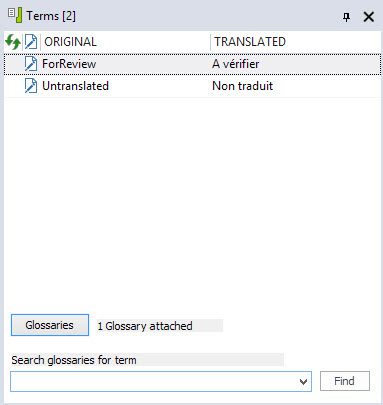
Once you click the Glossaries button, your options are:
|
|
Adding a glossary |
||||||||
|
|
|
||||||||
|
|
Removing a glossary |
||||||||
|
|
Highlight the glossary to be removed and click |
||||||||
|
|
Activating or Deactivating a glossary |
||||||||
|
|
Only glossary files that are active will be used for terminology lookups. An active glossary has a
The text right of the Glossaries button will enumerate how many glossaries are marked as active. |
||||||||
|
|
Selecting a glossary match |
||||||||
|
|
Use the ALT+Arrow Key combinations to select translation suggestions from the Reference Window.
|
The order in which glossaries appear in this list is important. The first glossary in the list will be searched first for matching terminology, then the second and so on. As each match is located, it will be displayed in the Glossary Window.
|
|
The contents of the Glossary Window is always sorted by the priority in which the glossaries are defined in this list. |