|
|
Insert Files and Folders |
|
|
Insert Files and Folders |
Use the Insert Files and Folders option in the HOME ribbon to insert multiple files and folders recursively into the active project. This is a very quick way of inserting a large number of files into a project and preparing files for translation.
Additional options allow to exclude file formats (referencing their extension), folders (referencing the names) and Hidden files and folders. Reciprocally, it is possible to insert only files of a certain type.
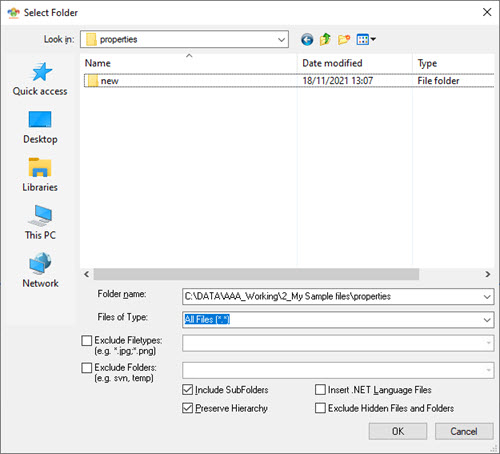
|
|
Folder Name: Use the browse button to navigate to the folder containing the files you wish to work with.
|
|
|
Files of Type: Use this option to specify the types of files to be inserted. This will restrict the insertion to only files of the matching formats. All other file extensions will be excluded. If no file matching the defined extension is present in a folder, this folder is not inserted in the CATALYST project.
You may select from the list of file extension by group clicking on or you can type in the file extensions you wish to insert. For example, if you wish to include HTM and HTML files, you should enter: *htm,*.html
|
|
|
Exclude Filetypes: Select this option and enter the file extensions you wish to exclude while inserting from folders. Any file extension matching the list will not be inserted.
|
|
|
Exclude folders: Select this option and enter the folder names you wish to exclude while inserting from folders. Matching folders will be excluded along with all their contents. The folder names entered are not case sensitive.
Spaces are supported in the folder names, use a comma to separate each foldername to exclude.
This is an ideal option to exclude folders from source control repositories such as SVN, allowing to insert files directly from the updated folder structure automatically excluding all SVN folders which are not part of the project to localize.
|
|
|
Include SubFolders: Click this option to recursively scan each folder searching for files to insert into a project.
|
|
|
Preserve Hierarchy: Select this option to create a folder structure in your project that mimics the folder structure on your desktop PC.
|
|
|
Insert .NET Language Files: Select this option to include .NET assembly files.
|
|
|
Exclude Hidden Files & Folders: Select this option to exclude any file and folder with the Hidden windows attribute. If a folder is Hidden it, and all its contents, will be skipped during the insertion.
|
|
|
The history arrow
|