|
|
Translation Alignment |
|
|
Translation Alignment |
Alignment creates a Translation Memory from existing translated materials. Alignment determines which parts of the source and target language files belong together, and puts them side by side forming high quality translation segments.
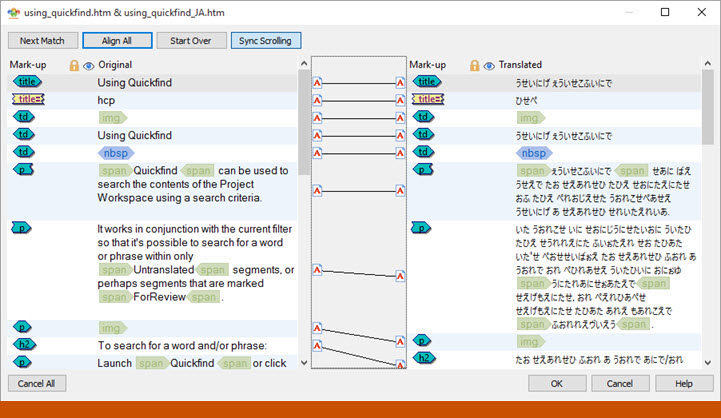
Smart Alignment Technology: Alchemy uses smart alignment technology to examine the structure and meta-data in a file, and uses this to create an automatically aligned Translation Memory. This can later be modified by the localization professional to fine tune or modify any misaligned translations.
One-to-Many Relationships: The alignment technology supports one-to-many and many-to-one relationships between source and target translations. This makes it possible to align languages like English and Japanese.
Files Supported: Over 170 different file types are currently supported by the Alchemy alignment technology, so virtually any desktop, mobile or online content can be aligned using this powerful and sophisticated technology.
Custom File Alignment: Due to the flexibility of the alignment technology, even proprietary file formats that have an ezParse rule can be automatically aligned in one session.
The alignment editor is divided into two halves. In the left panel is the source file and on the right hand panel is the target language.
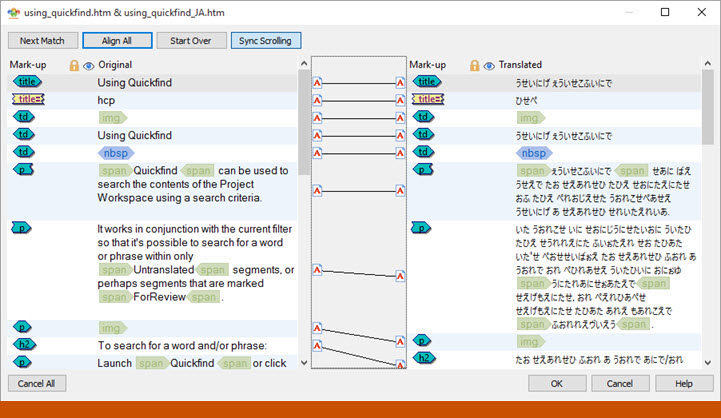
|
|
Left Panel: This panel displays the source language segments. |
|
|
Right Panel: This panel displays the target language segments. |
|
|
Sync Scrolling: Select this option to scroll both panels at the same time. This is useful when manually aligning segments using the mouse. |
|
|
Next Match: Use this button to let the alignment technology determine the next possible alignment point in your source and target files. |
|
|
Alternative Match: Use this button to let the alignment technology determine an alternative match for the current source segment. |
|
|
Undo Match: Click this button to undo the most recent segment alignment. |
|
|
Align All: Select this item to automatically align each source and target segment. |
|
|
Start Over: Select this option to cancel all previous alignments and re-start the alignment process. |
Use the mouse to manually align two segments,
Click on ![]() adjacent to the source segment to be aligned.
adjacent to the source segment to be aligned.
Holding down the mouse button, drag the mouse and drop it onto the matching target segment. A line indicating the alignment between both segments will be displayed on the screen. ![]()
Alchemy CATALYST can automatically align most file types based on an analysis of its structure. Click on Next Match to allow Alchemy CATALYST calculate the alignment of each segment automatically.
To automatically align all file types and bypass the Alignment Editor, go to File - Options and select Automatic Alignment from the Alignment options dialog.
|
|
Documents can also be aligned by paragraphs rather than segments. To align documents based on paragraph boundaries, select Paragraph Alignment on the Segmentation dialog in Options. |
Open a Project File. Right click the file in the Navigator,
Select Alignment from the popup menu.
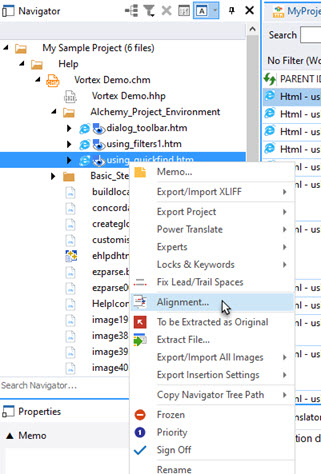
Use the File Alignment dialog and locate the target file to align with.
Press OK to start translation alignment.