|
|
Clean Up Expert |
|
|
Clean Up Expert |
Use Clean Up Expert to create or update translation memories to include your latest translations. The Clean Up Expert is used to create Alchemy TMs.
All the contents of a TTK (Translations and MetaData) are cleaned up to a .tm file using the Clean Up expert. This means leveraging from an Alchemy TM, or the TTK is was cleaned up from, will yield the very same results.
While a TTK project enables users to generate localized versions of the files inserted for translation, a .tm file only contains all the translation data and thus cannot generate localized files directly.
|
|
The Alchemy TM is a multilingual translation memory that can be used to centralise all your Project TTKs, and subsequently used by the Catalyst Experts. Use it at the end of a project to consolidate all of your Project TTKs into a single, highly portable, Translation Memory. |
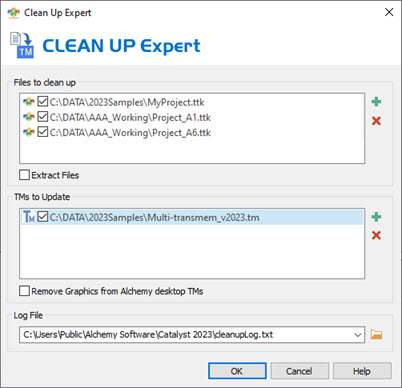
|
|
Files to clean up |
|
|
Select the files that are to be processed by the Clean Up Expert here. Click on and use the File Open dialog box to locate and select files. To delete files from the list, highlight them using the mouse and click on |
|
|
Extract Files |
|
|
Select this option to extract files from a project file and create the translated target file. |
|
|
TMs to Update |
|
|
Select the TM that is to be created or updated by the Clean Up Expert.
|
|
|
Remove Graphics from Alchemy desktop TMs |
|
|
Select this option to remove binary objects (such as graphics) from Alchemy desktop TM files. This will reduce the size of the TM and improve lookup and load performance. |
|
|
Log File |
|
|
The Log File contains an audit trail of the outcome of each Clean Up operation. You can specify a new filename here or use the one provided. The results of the latest Clean Up operation is always appended to the end of the log file. |
The following messages will be displayed in the Results toolbar to track the progress of a Clean Up operation:
|
|
XXXX segments cleaned Up from "filename" |
||
|
|
This displays the number of translated segments that have been cleaned up to a TM. |
||
|
|
XXXX binary resources cleaned up from "filename" |
||
|
|
This displays the number of binary resources that have been cleaned up to a TM.
|
||
|
|
Skipping clean up of "filename" |
||
|
|
This is a warning message that a Project TTK has been skipped during a clean up operation. The most likely causes of this are:-
|
||
|
|
Clean Up Failed: Cannot Compress desktop TM. |
||
|
|
This is a warning message that an Alchemy desktop TM has reached its full capacity. The most likely causes of this are:-
|
||
|
|
Clean Up Failed: TM is full |
||
|
|
This is a warning message that an Alchemy desktop TM has reached its full capacity. The most likely cause of this is that the Alchemy TM contains too many segments. This occurs for extremely large desktop TMs (Segment count of 200,000+ for every language pair). In this scenario, Clean Up your projects to a new desktop TM or use Alchemy LANGUAGE EXCHANGE, a server-based TM solution. |
You may Clean up to an existing TM at any point of your localization process. New entries will be added to the .tm and existing translations (from the very same source) which have been updated will also be updated in the .tm. Segments are not duplicated from Cleaning up the same project multiple times.
It is also possible to edit the contents of a .tm file directly within CATALYST. Lean more about Editing an Alchemy TM file.
Use the File Export command to create GlobalLink compatible TXML files. This is helpful if you want to create a TM that can be used by GlobalLink or Wordfast translation memory or workflow products.