|
|
Create a new project |
|
|
Create a new project |
A new project is created in Alchemy CATALYST either when the application is launched, or when the program is already running.
Select All Programs - Alchemy CATALYST - CATALYST from the Start menu.
Select Create new project from the dialog box that opens, and click OK.
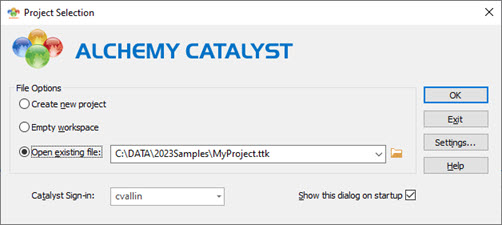
The New Project dialog will display on the screen.
Enter project information:
- Project Title: Enter a title. Users see this title in the Project Navigator.
- Source Language: Select base language from a list.
- Target Language: Select target language from a list.
Click OK. The new project is now created.
Select New Project from the FILE menu.
Enter the following project information in the New Project dialog box that appears:
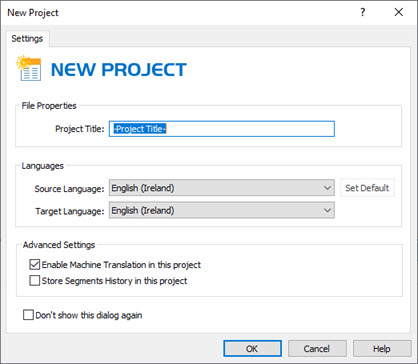
- Project Title: Enter a title. Users see this title in the Project Navigator.
- Source Language: Select base language from a list.
- Target Language: Select target language from a list.
Click OK and the project is now created.
Files can now be inserted into the Project TTK and prepared for localization. To insert a file into a new or existing project:
Right click on the Project Title and select Insert Files.
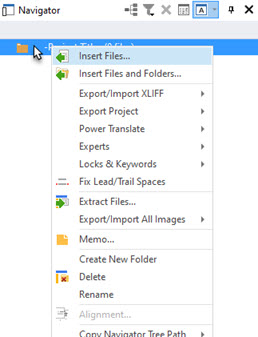
Navigate to the file to be inserted on the Insert Files dialog box, and click OK to insert it into the Project TTK.
This creates the Project TTK in Alchemy CATALYST.