|
|
Configuring a Glossary |
|
|
Configuring a Glossary |
Add a glossary file to the glossary list in Alchemy CATALYST to view suggested translations from it. Using glossaries helps improve the consistency and precision of translations, especially if working on several applications that share common terminology. Glossaries, therefore, are a vital part of the localization process.
Alchemy CATALYST can have an unlimited number of glossary files open at one time. All industry standard formats are supported, such as TBX, TMX, TXT, SDL MultiTerm and SDL MultiTerm iX Server Edition.

|
|
Add Glossary: Click |
|
|
Add MultiTerm Glossary: Click |
|
|
Glossary Includes: This option specifies what type of information is contained within a glossary file. |
Only glossary files that are active will be used for terminology lookups. An active glossary has a ![]() mark adjacent to it in the glossary list. Click on the checkbox adjacent to each glossary to make it active and available for terminology lookups.
mark adjacent to it in the glossary list. Click on the checkbox adjacent to each glossary to make it active and available for terminology lookups.
The order in which glossaries appear in this list is important. The first glossary in the list will be searched first for matching terminology, then the second and so on. As each match is located, it will be displayed in the Reference Window.
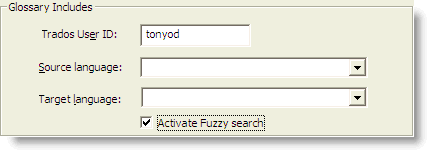
|
|
Trados User ID: Enter your TRADOS MultiTerm logon name using this options. |
|
|
Source language: Specify the source language to use when searching a Trados MultiTerm database. Select a source language from the drop-down list. |
|
|
Target language: Select the target language to use when retrieving suggestions glossary matches from a Trados MultiTerm database. |
|
|
Activate Fuzzy Search: Click this option to use Fuzzy match searching when using Trados MultiTerm databases. |
For more information on Supplementary Glossary files and how to work with them, please refer to Supplementary Glossary Files.