|
|
Using PowerTranslate |
Home > Reference > Specific Editors > About Dialog Editor > Using PowerTranslate
|
|
Using PowerTranslate |
The PowerTranslate Toolbar is the collective name given to a number of powerful features added to Alchemy CATALYST to help localization professionals work more productively and efficiently. The PowerTranslate Toolbar enables localization professional to automatically translate files within a Project TTK, do concordance research on a term and interact with virtually all known TM formats.

For more information on the PowerTranslate Toolbar, please refer to PowerTranslate Toolbar.
The PowerTranslate Toolbar can also be used to view the contents of a Project TTK using useful filters. For example, it is possible to view group of strings by their status; Translated, Untranslated or For Review. The name of the active filter is displayed in the PowerTranslate Toolbar, and effects the contents of the Project Workspace pane only. PowerTranslate toolbar and effects the contents of the workspace pane only.
Open the Project TTK PowerTranslate.ttk (stored in the Alchemy CATALYST installation folder).
Click  to select A and select the group Dialog from the Project Navigator pane. This will display all the strings from every dialog box in the project workspace.
to select A and select the group Dialog from the Project Navigator pane. This will display all the strings from every dialog box in the project workspace.
To view all strings that needed to be reviewed in your project, select the filter For Review from the PowerTranslate Toolbar. You'll find this in the drop down combo-box on the right of this toolbar.
To view all untranslated strings in your project , select the filter Untranslated from the PowerTranslate Toolbar.
Ensure that you have an active TM configured on your machine. Please refer to Using Active Translation Memories for more information on this.
Specify the project CATALYST40_EN_JA.TTK as your active TM.
Switch to the POWER TRANSLATE ribbon to see the Placeables and Terminology sections
.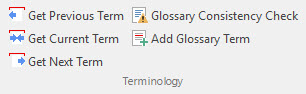
To search your Active TM and automatically select the most appropriate translation and apply it, use Open/Get Translation  or the shortcut key combination [Alt]+[Home].
or the shortcut key combination [Alt]+[Home].
To move to the next string and search for translation in your Active TM, select Open Next/Get Translation or the shortcut key combination [Alt]+[Ctrl]+[Home].
Using these three features or shortcut key combinations it is possible to quickly and efficiently translate the contents of your Project TTK using Active Translation Memories and Glossaries.
|
|
Use Auto-Translate |