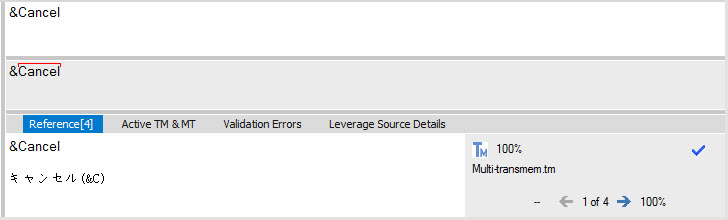|
|
Configure Glossary & TM |
|
|
Configure Glossary & TM |
Alchemy CATALYST uses Glossaries and Translation Memories to provide translation suggestions in the Translator Toolbar. Alchemy CATALYST supports virtually all industry standard TM and Glossary formats.
Go to the POWER TRANSLATE Ribbon > Attach Glossary to configure the glossary list.
To open a new Glossary and use it for terminology lookup and consistency checks, click on the Add button.
See Configuring a Glossary for more detail.
When a glossary is attached source words that have an approved translation in the glossary are highlighted with a red over-mark. Approved translations appear in the Translator Toolbar > Terms tab.
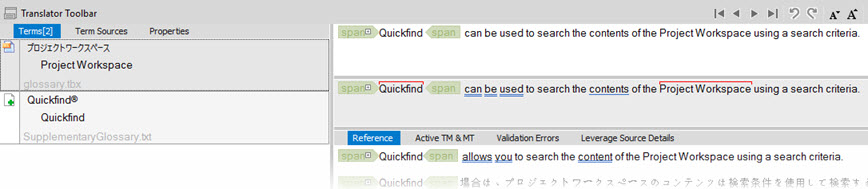
Go to POWER TRANSLATE Ribbon | Setup | Attach Active TM to configure the Active TM list
To activate a new Translation Memory and use it for segment lookup, click on the Add button.
See Customizing Active Translation Memories for more detail
With a TM active in the Translator Toolbar, translation suggestions matching the segment are displayed in the Reference area. Details about the TM match are displayed in the adjacent panel.