|
|
Setting Segment Properties |
|
|
Setting Segment Properties |
Each individual segments stored in a Project TTK may have additional properties. These can be set/reset using the Properties Window of the Translator Toolbar.
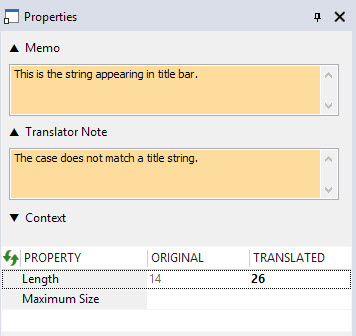
Add a Memo by selecting a segment in the Workspace window and typing the desired text in the Memo field of the Properties window. On clicking anywhere outside the Memo field, the memo is saved and a ![]() icon will display next to the segment in the string list.
icon will display next to the segment in the string list.
Memos can be amended at any time.
If a memo is entered and the field in the Properties window is closed, the Memo title will be marked with **, like so:
Add a Translator Note by selecting a segment in the Workspace window and typing the desired text in the Translator Note field of the Properties window. On clicking anywhere outside the Translator Note field, the Translator Note is saved and a ![]() icon will display next to the segment in the string list.
icon will display next to the segment in the string list.
Translator Notes can be amended at any time.
If a Translator Note is entered and the field in the Properties window is closed, the Translator Note title will be marked with **.
Click the  to add a context link to the selected segment in the Project Workspace.
to add a context link to the selected segment in the Project Workspace.
Learn more about Adding context links.
Click anywhere in the Maximum Size row to setup a maximum size in Characters, Pixels or Proportionally.
Learn more about Setting Maximum size properties.