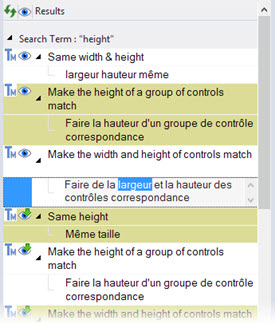|
|
Using Concordance searching |
|
|
Using Concordance searching |
The Alchemy Concordance Manager provides a powerful mechanism to search active Translation Memories for previous translations of a word or phrase. It's use empowers users to refer to any existing translation memory in order to maximize consistency with any other completed localization project.

3 columns are used to display the Concordance matches found.
There are different means to search to Concordance:
Click on the Concordance Tab to search active Translation Memories for previous translations of phases or words. There enter the text to search and click on the Go button.
Select the text to search in either the Source or Translation fields of the Translator Toolbar and Right click > To Concordance. This will automatically open the Concordance window, copy the selected text and search for it.
Translations matches for the searched term or phase are displayed in the Concordance window.
|
|
Settings: Select this option to define a list of Active Translation Memories. These are the TMs that will be searched for words or phrases. |
|
|
Remove Old Results: Select this option to clear the Concordance results every time a new phrase or word is searched. |
|
|
Search current file: The Concordance will look into the active TTK project if this option is selected. This means, at the very least, the current project is always searched against.
If no TM are selected and active in the Settings and this option is disabled, the settings dialog will open upon doing a search. This because there is source to perform a concordance search and at least one should be configured to yield results.
|
|
|
Matched case: Make the concordance search case sensitive by selecting this option. |
|
|
Match whole word only: When selected, only full word matches will be found. This means a space or punctuation must be found at the extremities of the searched word/phrase.
If the word "Alchemy" is in the TM, searching for "Alch" with this option selected will not yield any result.
|
|
|
Search Original/Translated: Select which fields the concordance search should be performed against. |
|
|
Go: Click this button to start the concordance search. |
There are 2 ways to copy concordance results to paste into any segment. Ultimately, both options will copy the text to clipboard to paste at any time.
Click either the source or target field of any match and Right click to Copy contents.
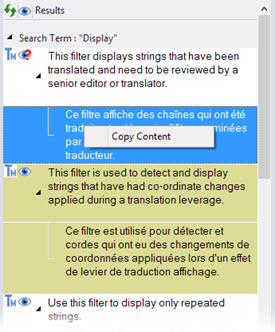
Double click either the source or target field of any match to select the desire text to copy. Then right click and select Copy or use the Windows shortcut key CTRL+C.