|
|
Evaluate translations in Acrolinx Sidebar |
|
|
Evaluate translations in Acrolinx Sidebar |
The Acrolinx Sidebar enables evaluating translations against standards for terminology, spelling, grammar, style, tone of voice and SEO. It tests the currently selected segment editable in the Translator Toolbar window by clicking the CHECK button.
You must first be Signed in to the Acrolinx server and select the suitable configuration profile before using the Sidebar. More on Signing in under Overview: Acrolinx Sidebar.
Click the hamburger button in the sidebar to access the Acrolinx menu.
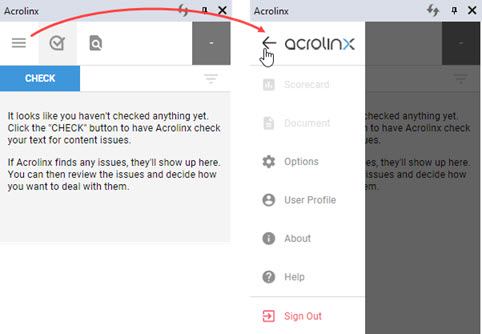
Go to Options to select the desired Guidance profile to use in evaluating your translations.
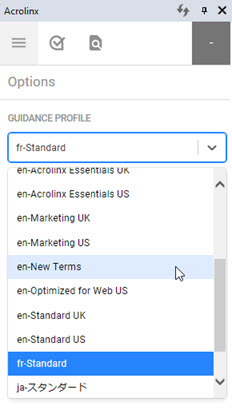
Once you have selected the profile, click the Acrolinx Check tab to start evaluating.

The Acrolinx Sidebar checks the currently selected segment showing in the Translator Toolbar. Click the CHECK button to evaluate your translation against the predefined guidance profile selected (see above).
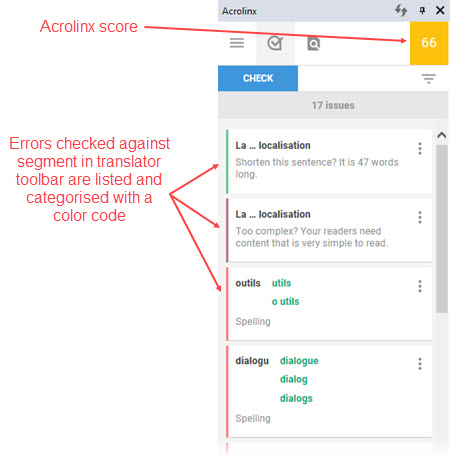
Clicking on individual errors will highlight the associated text in the Translator Toolbar. It will also expand the contents of the error with a link for More information (where applicable).
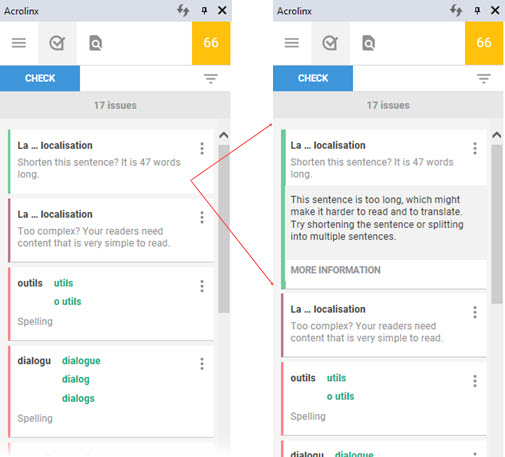
Clicking on MORE INFORMATION will open your browser window with detailed information supplied by Acrolinx.
For some errors, such as spelling and grammar, the issue lists out correct alternatives in green. Clicking on them will immediately change the text in the Translator Toolbar.
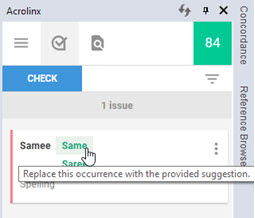
The errors list can be filtered if you are not concerned by a certain type. Click the filter button to select error to hide.
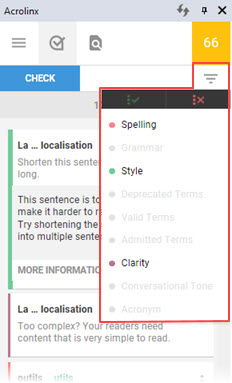
While you fix errors reported in the Acrolinx SIdebar, the Acrolinx score is not refreshed. Not until you click the CHECK button again.
If you have corrected all errors or none were present when first evaluating your translation, the Acrolinx score will show 100.
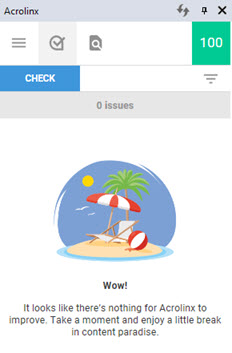
Click the Findability tab to review the statistics of the contents of the currently selected segment in the Translator Toolbar.
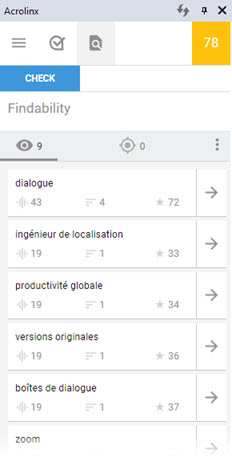
From here you can add keywords to your Acrolinx Target keywords (not the same as Alchemy CATALYST Keywords!) clicking on the arrows.
The Sidebar is controlled and configured within your Acrolinx profile (or account). In order to change your Guidance Profile details, you will need to access your Acrolinx server.
For further help on using the Sidebar, click the Hamburger button and select Help.