|
|
Overview: Project Workspace |
|
|
Overview: Project Workspace |
The Project Workspace is where project items are displayed and worked on. This tabbed pane also allows you to quickly change your active project and to use Quickfind and filters to locate and organize segments.
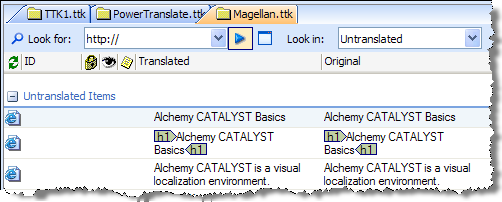
The Workspace window supports four different types of display orientations. These can be selected using the Project Toolbar at the top of the application window.
|
String View |
This displays only the strings in an organised list in the workspace pane. |
|
Visual View |
This displays project content in highly visual, context rich editors. |
|
Horizontal Split View |
Selects String View and WYSIWYG mode split on horizontal axis. |
|
Vertical Split View |
Selects String View and WYSIWYG mode split on vertical axis. |
Filters are used to help quickly locate individual segments or groups of segments based on their Translation Status. This can be useful, for example, if you want to just view the untranslated segments within a Project TTK.
For more information on this topic, please refer to Using Filters.
![]() Sorting your project (Using Filters.)
Sorting your project (Using Filters.)
For more information on using WYSIWYG editors in the Project Workspace, please refer to About WYSIWYG Editors.