|
|
Overview: PowerTranslate Toolbar |
|
|
Overview: PowerTranslate Toolbar |
Use the PowerTranslate Toolbar to display translation suggestions from active Translation Memories and glossary files. These suggestions are included in the target window of the Translator Toolbar. Translation suggestions can be exact or fuzzy matches and are displayed in the reference pane of the Translator Toolbar.
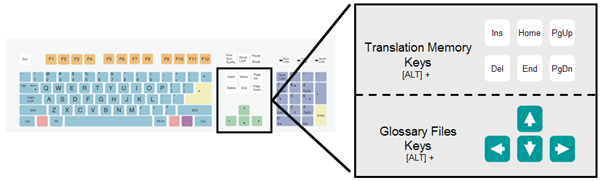
![]()
From left to right the toolbar provides the following shortcuts:-
|
Button |
Shortcut |
Description |
|
Get Translation |
ALT+Home |
Transfers the translation currently displayed in the Translator Toolbar into the currently selected translation unit. |
|
Revert Translation |
ALT+Del |
Returns the selected translation unit to its original form. |
|
Copy Source to Target Translation |
ALT+Ins |
Copies the source translation to the target translation in the Translator Toolbar. |
|
Auto-Translate™ |
ALT+Num * |
Translates all translation units from the current position in the Project TTK until next Untranslated or Fuzzy Match is found. |
|
Set Translation |
ALT+End |
Stores the current translations in an active translations memory. |
|
Button |
Shortcut |
Description |
|
Get Previous Term |
ALT+Left |
Transfers the translation of the previous term to the target translation window at the cursor position. |
|
Get Current Term |
ALT+Down |
Transfers the translation of the previous term to the target translation window at the cursor position. |
|
Get Next Term |
ALT+Right |
Transfers the translation of the next term to the target translation window at the cursor position. |
NOTE: Each Glossary Term is marked with a Red overline in the Translator toolbar.
|
Button |
Shortcut |
Description |
|
Insert Previous Placeable |
CTRL+ALT+Up |
Copies the previous placeable to the target field at the cursor position. |
|
Insert Next Placeable |
CTRL+ALT+Left |
Copies the next placeable to the target field at the cursor position. |
|
Insert Current Placeable |
CTRL+ALT+Down |
Copies the current placeable to the target field at the cursor position. |
NOTE: Each placeable (internal tag, number, or other non-translatable element) is marked with a blue underline.
|
Button |
Shortcut |
Description |
|
Check Translation Consistency |
|
Scan your current project and check for translation consistency against the currently active glossary. |
|
Add Glossary Term |
CTRL+ALT+Y |
Add a glossary term to a supplementary glossary file. |
|
Translate Duplicates – Automatically |
ALT+PgDn |
Translates all duplicates using the current translation. Use this with the Duplicates filter. |
|
Translate Duplicates – Interactively |
|
Translates translation units that are selected (by clicking) as to be translated using the current translation. Click on this button again to exit this mode. Use this with the Duplicates filter. |
|
Recycle Translation |
|
Recycle Translations, is a advanced technology that scans the current Project for translated segments and presents these to the translator for selection in the Translator Toolbar, |