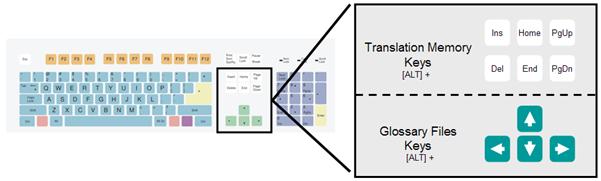|
|
Overview: PowerTranslate Ribbon |
|
|
Overview: PowerTranslate Ribbon |
Use the POWER TRANSLATE ribbon to interact with terminology, translation memory and machine translation. Manage duplicates and placeables too.

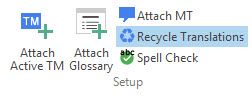
|
Button |
Description |
|
Attach Active TM |
Configure Translation Memory to be used during the translation session. TM matches for the currently selected segment are displayed in the Reference tab in the Translator Toolbar. |
|
Attach Glossary |
Configure the term list to be used as a glossary during translation. Terms that have approved translations are marked with a red over-mark and translations displayed in the Terms tab. |
|
Attach MT |
Configure access to MT. If no Translation Memory is configured, or if no match can be found that is above the fuzzy match threshold, then CATALYST will consult this MT service for a translation. |
|
Recycle Translations |
Recycle Translations, is a advanced technology that scans the current Project for translated segments and presents these to the translator for selection in the Translator Toolbar. |
|
Spell Check |
Configure the spell check engine to be used during the translation process. Misspelled words are highlighted in red. |
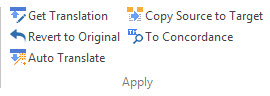
|
Button |
Shortcut |
Description |
|
Get Translation |
ALT+Home |
Transfers the suggested translation currently displayed in the Translator Toolbar Reference tab into the currently selected translation unit. |
|
Revert to Original |
ALT+Del |
Returns the selected translation unit to its original form. |
|
Auto Translate |
ALT+Num * |
Translates all translation units from the current position in the Project TTK until next Untranslated or Fuzzy Match is found. |
|
Copy Source to Target |
ALT+Ins |
Copies the source translation to the target translation in the Translator Toolbar. |
|
To Concordance |
Ctrl + Alt + Up |
Sends the currently selected piece of text to the Concordance window, or if no text is selected, sends the whole segment. |
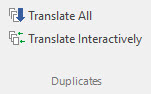
|
Button |
Shortcut |
Description |
|
Translate Duplicates – Automatically |
ALT+PgDn |
Translates all duplicates using the current translation. Use this with the Duplicates filters. |
|
Translate Duplicates – Interactively |
|
Translates translation units that are selected (by clicking) as to be translated using the current translation. Click on this button again to exit this mode. Use this with the Duplicates filters. |

|
Button |
Shortcut |
Description |
|
Insert Previous |
CTRL+ALT+Up |
Copies the previous placeable to the target field at the cursor position. |
|
Insert Next |
CTRL+ALT+Left |
Copies the next placeable to the target field at the cursor position. |
|
Insert Current |
CTRL+ALT+Down |
Copies the current placeable to the target field at the cursor position. |
NOTE: Each placeable (internal tag, number, or other non-translatable element) is marked with a blue underline.
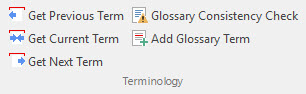
|
Button |
Shortcut |
Description |
|
Get Previous Term |
ALT+Left |
Transfers the translation of the previous term to the target translation window at the cursor position. |
|
Get Current Term |
ALT+Down |
Transfers the translation of the previous term to the target translation window at the cursor position. |
|
Get Next Term |
ALT+Right |
Transfers the translation of the next term to the target translation window at the cursor position. |
|
Glossary Consistency Check |
|
Scan your current project and check for translation consistency against the currently active glossary. |
|
Add Glossary Term |
Ctrl + Alt + Y |
Add a glossary term to a supplementary glossary file. |
NOTE: Each Glossary Term is marked with a Red overline in the Translator toolbar.