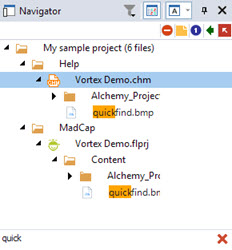|
|
Overview: Project Navigator |
|
|
Overview: Project Navigator |
Use the Project Navigator to view the contents of Projects TTKs. It displays the contents of projects in a hierarchical list that can be configured in a number of different views.
The project that is displayed in the Project Navigator is referred to as the Active project throughout the CATALYST Experts. Folders are used to group items together. In the example below, the CATALYST product's executable file (CATALYST.EXE) is stored in a folder called Software.
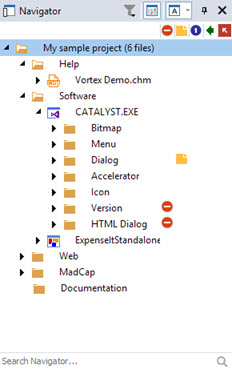
The  Show/Hide status columns displays the status indicators assigned to individual resources.
Show/Hide status columns displays the status indicators assigned to individual resources.
The  Show All Strings button controls how the project strings are displayed in the Workspace window.
Show All Strings button controls how the project strings are displayed in the Workspace window.
The Search Navigator... field will dynamically filter the list of files and resources matching any entered text, highlighting all matches.
The filtered files and resources may be found within files and subfolders which will need to be expanded to see. Quick tip: CTRL+Click on the triangle left of the project title will expand all nodes in the Navigator, thus showing you all filtered items.
All matches are highlighted as seen in the example below. Click the  button to clear the filtered view.
button to clear the filtered view.